हिंदी / क्षेत्रिय भाषा (आसानी से टाईप करे)
Click on given link:
http://akhilprofit.blogspot.in/2017/10/hindi-language-easy-to-type.html
======================================================================
Hindi/ Regional Language (Easy to Type)
Click on given link:
http://akhilprofit.blogspot.in/2017/10/hindi-language-easy-to-type_3.html
======================================================================
Fake GPS (hack Mobile
GPS Location):
Click on given link:
http://akhilprofit.blogspot.in/2016/05/fake-gps-location.html
======================================================================
Browse Data on BlueStack (Save file from Bluestack to Pc and Vice versa)
click on given link:
http://akhilprofit.blogspot.in/2016/04/browse-data-on-bluestack-save-file-from.html
======================================================================
Listen Mic Voice Direct to Speaker (Use Laptop/PC as Loudspeaker)
On my daughter birthday, a party organize at my home,
to play games and manage kids, I needed a loudspeaker, Its costly in market. Here,
have good idea to use ur laptop mic or handy mic and listen voice directly on
laptop or attached external speaker.
Step 1: Go to control panel and click on “HARDWARE AND
SOUND OPTION”
Step 2: Click on Change Sound system and get a new window, to change/check input and output sound hardware. Select RECORDING tab, if your mic is connected with Laptop/ PC, microphone icon get active and can check ur mic is working well or not. Right click on it and go in property.
Step 3: Just select LISTEN TO THIS DEVICE, here can change/select your output device.
Now its ready your home made loudspeaker, without any software uses......
======================================================================
Update Android apps (Up to date ur phone)
We cannot imagine phones without apps. Apps makes
our android phones colorful. To make your phone colorful and spicy need to
update it time to time, but how?
Follow simple process to update your android apps:
1: Open Google play
2: Click on Play store
3: Click on my apps (show all apps which are loaded on your pc)
4: Click on Update all
Starts updation now.........enjoy.............
I want to suggest you to update your apps on Wi-Fi, and read carefully if any apps asking some permission for updation.
======================================================================
Download
Apps from Google Play to PC (only free apps)
Android OS is more popular than other mobile OS, and thousand of
free apps are available in market to decorate and update your phone. Too many
sites provide free apps to download but biggest and most reliable site is
Google Play, but to download apps from google play, must have to access site
only from android mobile. I suggest to download apps on pc and test with Blue
stack (what do you want, you like or not etc) then load to your mobile. There
is a very easy process to load apps to PC from Google Play.
What you need:--
1: Latest/updated Google Chrome.(Vir 29 and above)
2: Latest APK downloader (Vir 1.5.1 –Aug’13)
3: nothing else......
हिंदी / क्षेत्रिय भाषा (आसानी से टाईप करे)
Click on given link:
http://akhilprofit.blogspot.in/2017/10/hindi-language-easy-to-type.html
======================================================================
Hindi/ Regional Language (Easy to Type)
Click on given link:
http://akhilprofit.blogspot.in/2017/10/hindi-language-easy-to-type_3.html
======================================================================
Fake GPS (hack Mobile GPS Location):
Click on given link:
http://akhilprofit.blogspot.in/2016/05/fake-gps-location.html
======================================================================
Browse Data on BlueStack (Save file from Bluestack to Pc and Vice versa)
click on given link:
http://akhilprofit.blogspot.in/2016/04/browse-data-on-bluestack-save-file-from.html
======================================================================
Listen Mic Voice Direct to Speaker (Use Laptop/PC as Loudspeaker)
On my daughter birthday, a party organize at my home,
to play games and manage kids, I needed a loudspeaker, Its costly in market. Here,
have good idea to use ur laptop mic or handy mic and listen voice directly on
laptop or attached external speaker.
Step 1: Go to control panel and click on “HARDWARE AND
SOUND OPTION”
Step 2: Click on Change Sound system and get a new window, to change/check input and output sound hardware. Select RECORDING tab, if your mic is connected with Laptop/ PC, microphone icon get active and can check ur mic is working well or not. Right click on it and go in property.
Step 3: Just select LISTEN TO THIS DEVICE, here can change/select your output device.
Now its ready your home made loudspeaker, without any software uses......
======================================================================
Update Android apps (Up to date ur phone)
We cannot imagine phones without apps. Apps makes
our android phones colorful. To make your phone colorful and spicy need to
update it time to time, but how?
Follow simple process to update your android apps:
1: Open Google play
2: Click on Play store
3: Click on my apps (show all apps which are loaded on your pc)
4: Click on Update all
======================================================================
Download
Apps from Google Play to PC (only free apps)
Steps:
1: Download and install APK
Downloader in Chrome
(Go to
SETTING>> EXTENSION or copy and paste “
chrome://extensions/ ” in
address bar and
drag drop apk-downloader).
2: Type *#*#8255#*#* on your
android mobile to get GSF (Google Service Framework) note down it. (check below figure)
4: App download Icon appear in address
bar, but only when detect apk file on website. Click on this icon to start download. (
Congratulation! your download started now
======================================================================
Internet connection share via Wi-Fi ( PC to PC, PC to mobile, Tablet ect):
Around of us, many electronics devices
(Mobile, Tablet, iPod etc) those needs to update or require internet
connection, and may not everyone has broadband connection with Wi-Fi router or
if we are traveling use USB modem on our laptop and want to share internet
connection via Wi-Fi to other device, must to have knowledge to create Ad-hoc
Connection and network sharing IP address etc in short knowledge of networking.
Here, a software “VIRTUAL Wi-Fi ROUTER” that
make our work easy and no networking knowledge require to connect other device
with your laptop with share internet connection and files.
Install software and feed your user name and
password and other information asking by software and ready to share internet.
Go through picture, any help just write me.
Helpful sites:
=======================================================================
Bypass download Torrent files (download torrents with IDM):
IDM (Internet Download Manager) is most popular and fast download from internet. When download files from torrent site need 'µTorrent" and its too slow in compare to IDM. Many of free/ paid sites are available to bypass download torrent file using IDM or other download managers.
Zbigz : This is most popular site to bypass download torrent file. Just go on http://www.zbigz.com and make your id and upload torrent file and download in IDM or other download manager.
Screen 1:
Screen 2:
Helpfull sites:
Caution:
I don't prefer to use torrent, virus can infect your pc/laptop on some cases. IDM is not free software.
=======================================================================
Play Android Games and Apps on your PC (without
loading Android OS)
Many of us, don't have Android platform mobile, but want to play game or enjoy Android apps. Some those play Android apps on mobile or Tablet, And just think if you can play this on your Laptop or Desktop big screen.
Go on http://www.bluestacks.com/ and download blue stacks.(note: first downloads, bluestacks downlaod manager, then run this download manager and finally get bluestacks (icon on desktop).
Screen shot is given below:
Now, just click your Android apps ( extension with APK) and its will automatically upload in bluestacks. To get your apps, click on 'my apps'.
========================================================================Screen shot is given below:
Now, just click your Android apps ( extension with APK) and its will automatically upload in bluestacks. To get your apps, click on 'my apps'.
And, Please don't forget say THANKS to BLUESTACKS author.
Short
cut Keys for PC
(Work
on Windows OS):
General Shortcut keys:
CTRL+C (Copy)
CTRL+X (Cut)
CTRL+V (Paste)
CTRL+Z (Undo)
DELETE (Delete)
SHIFT+DELETE ( Permanet delete the selected item, don't go in the item in the Recycle Bin).
CTRL while dragging an item (Copy the selected item)
CTRL+SHIFT while dragging an item (Create a shortcut to the selected item)
F2 key (Rename the selected item)
CTRL+RIGHT ARROW (Move the insertion point to the beginning of the next word)
CTRL+LEFT ARROW (Move the insertion point to the beginning of the previous word)
CTRL+DOWN ARROW (Move the insertion point to the beginning of the next paragraph)
CTRL+UP ARROW (Move the insertion point to the beginning of the previous paragraph)
CTRL+SHIFT with any of the arrow keys (Highlight a block of text)
SHIFT with any of the arrow keys (Select more than one item in a window or on the desktop, or select text in a document)
CTRL+A (Select all)
F3 key (Search for a file or a folder)
ALT+ENTER (View the properties for the selected item)
ALT+F4 (Close the active item, or quit the active program)
ALT+ENTER (Display the properties of the selected object)
ALT+SPACEBAR (Open the shortcut menu for the active window)
CTRL+F4 (Close the active document in programs that enable you to have multiple documents open simultaneously)
ALT+TAB (Switch between the open items)
ALT+ESC (Cycle through items in the order that they had been opened)
F6 key (Cycle through the screen elements in a window or on the desktop)
F4 key (Display the Address bar list in My Computer or Windows Explorer)
SHIFT+F10 (Display the shortcut menu for the selected item)
ALT+SPACEBAR (Display the System menu for the active window)
CTRL+ESC (Display the Start menu)
ALT+Underlined letter in a menu name (Display the corresponding menu) Underlined letter in a command name on an open menu (Perform the corresponding command)
F10 key (Activate the menu bar in the active program)
RIGHT ARROW (Open the next menu to the right, or open a submenu)
LEFT ARROW (Open the next menu to the left, or close a submenu)
F5 key (Update the active window)
BACKSPACE (View the folder one level up in My Computer or Windows Explorer)
ESC (Cancel the current task)
SHIFT when you insert a CD-ROM into the CD-ROM drive (Prevent the CD-ROM from automatically playing) .
MicroSoft Office 2010 key board shortcut
Keyboard access to the ribbon
If you're new to the ribbon, the information in this section can help you understand the ribbon's keyboard shortcut model. The ribbon comes with new shortcuts, called Key Tips. To make the Key Tips appear, press ALT.Press ALT + key to open ribbon.
for example, press the letter N for the Insert tab or M for the Formulas tab. This makes all the Key Tip badges for that tab's buttons appear. Then, press the key for the button you want.
CTRL + F find any word or character.
Shortcut keys in Excel 2010
CTRL combination shortcut keys
| Key | Description |
|---|---|
| CTRL+SHIFT+( | Unhides any hidden rows within the selection. |
| CTRL+SHIFT+& | Applies the outline border to the selected cells. |
| CTRL+SHIFT_ | Removes the outline border from the selected cells. |
| CTRL+SHIFT+~ | Applies the General number format. |
| CTRL+SHIFT+$ | Applies the Currency format with two decimal places (negative numbers in parentheses). |
| CTRL+SHIFT+% | Applies the Percentage format with no decimal places. |
| CTRL+SHIFT+^ | Applies the Scientific number format with two decimal places. |
| CTRL+SHIFT+# | Applies the Date format with the day, month, and year. |
| CTRL+SHIFT+@ | Applies the Time format with the hour and minute, and AM or PM. |
| CTRL+SHIFT+! | Applies the Number format with two decimal places, thousands separator, and minus sign (-) for negative values. |
| CTRL+SHIFT+* | Selects the current region around the active cell (the data area enclosed by blank rows and blank columns). In a PivotTable, it selects the entire PivotTable report. |
| CTRL+SHIFT+: | Enters the current time. |
| CTRL+SHIFT+" | Copies the value from the cell above the active cell into the cell or the Formula Bar. |
| CTRL+SHIFT+Plus (+) | Displays the Insert dialog box to insert blank cells. |
| CTRL+Minus (-) | Displays the Delete dialog box to delete the selected cells. |
| CTRL+; | Enters the current date. |
| CTRL+` | Alternates between displaying cell values and displaying formulas in the worksheet. |
| CTRL+' | Copies a formula from the cell above the active cell into the cell or the Formula Bar. |
| CTRL+1 | Displays the Format Cells dialog box. |
| CTRL+2 | Applies or removes bold formatting. |
| CTRL+3 | Applies or removes italic formatting. |
| CTRL+4 | Applies or removes underlining. |
| CTRL+5 | Applies or removes strikethrough. |
| CTRL+6 | Alternates between hiding and displaying objects. |
| CTRL+8 | Displays or hides the outline symbols. |
| CTRL+9 | Hides the selected rows. |
| CTRL+0 | Hides the selected columns. |
| CTRL+A | Selects the entire worksheet.
If the worksheet contains data, CTRL+A selects the current region. Pressing
CTRL+A a second time selects the entire worksheet. When the insertion point is to the right of a function name in a formula, displays the Function Arguments dialog box. CTRL+SHIFT+A inserts the argument names and parentheses when the insertion point is to the right of a function name in a formula. |
| CTRL+B | Applies or removes bold formatting. |
| CTRL+C | Copies the selected cells. |
| CTRL+D | Uses the Fill Down command to copy the contents and format of the topmost cell of a selected range into the cells below. |
| CTRL+F | Displays the Find and
Replace dialog box, with the Find tab selected.
SHIFT+F5 also displays this tab, while SHIFT+F4 repeats the last Find action. CTRL+SHIFT+F opens the Format Cells dialog box with the Font tab selected. |
| CTRL+G | Displays the Go To dialog box. F5 also displays this dialog box. |
| CTRL+H | Displays the Find and Replace dialog box, with the Replace tab selected. |
| CTRL+I | Applies or removes italic formatting. |
| CTRL+K | Displays the Insert Hyperlink dialog box for new hyperlinks or the Edit Hyperlink dialog box for selected existing hyperlinks. |
| CTRL+L | Displays the Create Table dialog box. |
| CTRL+N | Creates a new, blank workbook. |
| CTRL+O | Displays the Open dialog box to open or find a file. CTRL+SHIFT+O selects all cells that contain comments. |
| CTRL+P | Displays the Print tab in Microsoft Office Backstage view. CTRL+SHIFT+P opens the Format Cells dialog box with the Font tab selected. |
| CTRL+R | Uses the Fill Right command to copy the contents and format of the leftmost cell of a selected range into the cells to the right. |
| CTRL+S | Saves the active file with its current file name, location, and file format. |
| CTRL+T | Displays the Create Table dialog box. |
| CTRL+U | Applies or removes underlining. CTRL+SHIFT+U switches between expanding and collapsing of the formula bar. |
| CTRL+V | Inserts the contents of the Clipboard at the insertion point and replaces any selection. Available only after you have cut or copied an object, text, or cell contents. CTRL+ALT+V displays the Paste Special dialog box. Available only after you have cut or copied an object, text, or cell contents on a worksheet or in another program. |
| CTRL+W | Closes the selected workbook window. |
| CTRL+X | Cuts the selected cells. |
| CTRL+Y | Repeats the last command or action, if possible. |
| CTRL+Z | Uses the Undo command to reverse the last command or to delete the last entry that you typed. |
Function keys
| Key | Description |
|---|---|
| F1 | Displays the Excel Help
task pane.
CTRL+F1 displays or hides the ribbon. ALT+F1 creates an embedded chart of the data in the current range. ALT+SHIFT+F1 inserts a new worksheet. |
| F2 | Edits the active cell and positions the
insertion point at the end of the cell contents. It also moves the insertion
point into the Formula Bar when editing in a cell is turned off.
SHIFT+F2 adds or edits a cell comment. CTRL+F2 displays the print preview area on the Print tab in the Backstage view. |
| F3 | Displays the Paste Name dialog box. Available only if there are existing names in the workbook. SHIFT+F3 displays the Insert Function dialog box. |
| F4 | Repeats the last command or action, if
possible.
CTRL+F4 closes the selected workbook window. ALT+F4 closes Excel. |
| F5 | Displays the Go To dialog box. CTRL+F5 restores the window size of the selected workbook window. |
| F6 | Switches between the worksheet, ribbon,
task pane, and Zoom controls. In a worksheet that has been split (View menu, Manage This Window, Freeze
Panes, Split Window command), F6 includes the split panes
when switching between panes and the ribbon area.
SHIFT+F6 switches between the worksheet, Zoom controls, task pane, and
ribbon. CTRL+F6 switches to the next workbook window when more than one workbook window is open. |
| F7 | Displays the Spelling dialog box to check spelling in the active worksheet or selected range. CTRL+F7 performs the Move command on the workbook window when it is not maximized. Use the arrow keys to move the window, and when finished press ENTER, or ESC to cancel. |
| F8 | Turns extend mode on or off. In extend
mode, Extended Selection appears in the status line, and the
arrow keys extend the selection.
SHIFT+F8 enables you to add a nonadjacent cell or range to a selection of
cells by using the arrow keys. CTRL+F8 performs the Size command (on the Control menu for the workbook window) when a workbook is not maximized. ALT+F8 displays the Macro dialog box to create, run, edit, or delete a macro. |
| F9 | Calculates all worksheets in all open
workbooks.
SHIFT+F9 calculates the active worksheet. CTRL+ALT+F9 calculates all worksheets in all open workbooks, regardless of whether they have changed since the last calculation. CTRL+ALT+SHIFT+F9 rechecks dependent formulas, and then calculates all cells in all open workbooks, including cells not marked as needing to be calculated. CTRL+F9 minimizes a workbook window to an icon. |
| F10 | Turns key tips on or off. (Pressing ALT
does the same thing.)
SHIFT+F10 displays the shortcut menu for a selected item. ALT+SHIFT+F10 displays the menu or message for an Error Checking button. CTRL+F10 maximizes or restores the selected workbook window. |
| F11 | Creates a chart of the data in the
current range in a separate Chart sheet.
SHIFT+F11 inserts a new worksheet. ALT+F11 opens the Microsoft Visual Basic For Applications Editor, in which you can create a macro by using Visual Basic for Applications (VBA). |
| F12 | Displays the Save As dialog box. |
Other useful shortcut keys
| Key | Description |
|---|---|
| ARROW KEYS | Move one cell up, down, left, or right
in a worksheet.
CTRL+ARROW KEY moves to the edge of the current data region (data region: A range of cells that contains data and that
is bounded by empty cells or datasheet borders.) in a
worksheet. SHIFT+ARROW KEY extends the selection of cells by one cell. CTRL+SHIFT+ARROW KEY extends the selection of cells to the last nonblank cell in the same column or row as the active cell, or if the next cell is blank, extends the selection to the next nonblank cell. LEFT ARROW or RIGHT ARROW selects the tab to the left or right when the ribbon is selected. When a submenu is open or selected, these arrow keys switch between the main menu and the submenu. When a ribbon tab is selected, these keys navigate the tab buttons. DOWN ARROW or UP ARROW selects the next or previous command when a menu or submenu is open. When a ribbon tab is selected, these keys navigate up or down the tab group. In a dialog box, arrow keys move between options in an open drop-down list, or between options in a group of options. DOWN ARROW or ALT+DOWN ARROW opens a selected drop-down list. |
| BACKSPACE | Deletes one character to the left in
the Formula Bar.
Also clears the content of the active cell. In cell editing mode, it deletes the character to the left of the insertion point. |
| DELETE | Removes the cell contents (data and formulas) from selected cells without affecting cell formats or comments. In cell editing mode, it deletes the character to the right of the insertion point. |
| END | END turns End mode on. In End mode, you
can then press an arrow key to move to the next nonblank cell in the same column
or row as the active cell. If the cells are blank, pressing END followed by an
arrow key moves to the last cell in the row or column.
END also selects the last command on the menu when a menu or submenu is
visible. CTRL+END moves to the last cell on a worksheet, to the lowest used row of the rightmost used column. If the cursor is in the formula bar, CTRL+END moves the cursor to the end of the text. CTRL+SHIFT+END extends the selection of cells to the last used cell on the worksheet (lower-right corner). If the cursor is in the formula bar, CTRL+SHIFT+END selects all text in the formula bar from the cursor position to the end—this does not affect the height of the formula bar. |
| ENTER | Completes a cell entry from the cell or
the Formula Bar, and selects the cell below (by default).
In a data form, it moves to the first field in the next record. Opens a selected menu (press F10 to activate the menu bar) or performs the action for a selected command. In a dialog box, it performs the action for the default command button in the dialog box (the button with the bold outline, often the OK button). ALT+ENTER starts a new line in the same cell. CTRL+ENTER fills the selected cell range with the current entry. SHIFT+ENTER completes a cell entry and selects the cell above. |
| ESC | Cancels an entry in the cell or Formula
Bar.
Closes an open menu or submenu, dialog box, or message window. It also closes full screen mode when this mode has been applied, and returns to normal screen mode to display the ribbon and status bar again. |
| HOME | Moves to the beginning of a row in a
worksheet.
Moves to the cell in the upper-left corner of the window when SCROLL LOCK is
turned on. Selects the first command on the menu when a menu or submenu is visible. CTRL+HOME moves to the beginning of a worksheet. CTRL+SHIFT+HOME extends the selection of cells to the beginning of the worksheet. |
| PAGE DOWN | Moves one screen down in a worksheet.
ALT+PAGE DOWN moves one screen to the right in a worksheet. CTRL+PAGE DOWN moves to the next sheet in a workbook. CTRL+SHIFT+PAGE DOWN selects the current and next sheet in a workbook. |
| PAGE UP | Moves one screen up in a worksheet.
ALT+PAGE UP moves one screen to the left in a worksheet. CTRL+PAGE UP moves to the previous sheet in a workbook. CTRL+SHIFT+PAGE UP selects the current and previous sheet in a workbook. |
| SPACEBAR | In a dialog box, performs the action
for the selected button, or selects or clears a check box.
CTRL+SPACEBAR selects an entire column in a worksheet. SHIFT+SPACEBAR selects an entire row in a worksheet. CTRL+SHIFT+SPACEBAR selects the entire worksheet.
|
| TAB | Moves one cell to the right in a
worksheet.
Moves between unlocked cells in a protected worksheet. Moves to the next option or option group in a dialog box. SHIFT+TAB moves to the previous cell in a worksheet or the previous option in a dialog box. CTRL+TAB switches to the next tab in dialog box. CTRL+SHIFT+TAB switches to the previous tab in a dialog box. |













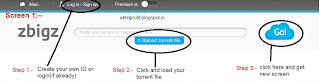







nice blog
ReplyDeleteFacebook Tech Support Number
ReplyDeletehi I am kunti
I read your article it's very nice and I very happy to see your article.I Want to read your blog every time when i open this and your information is truly good i loved it i have same type of facebook tech support if you need any help this article is useful to you. and once again your article is too good.
Facebook Customer Service
thankyou
Nice and well explained blog click here for
ReplyDeleteQuickBooks support phone number Hawaii to get the solution and for more detail Dial on our support number 844-908-0801
Very informative and well explained blog click here for
ReplyDeleteQuickBooks customer service phone number for more detail dial on our QuickBooks Support phone number 844-908-0801